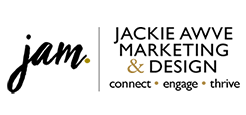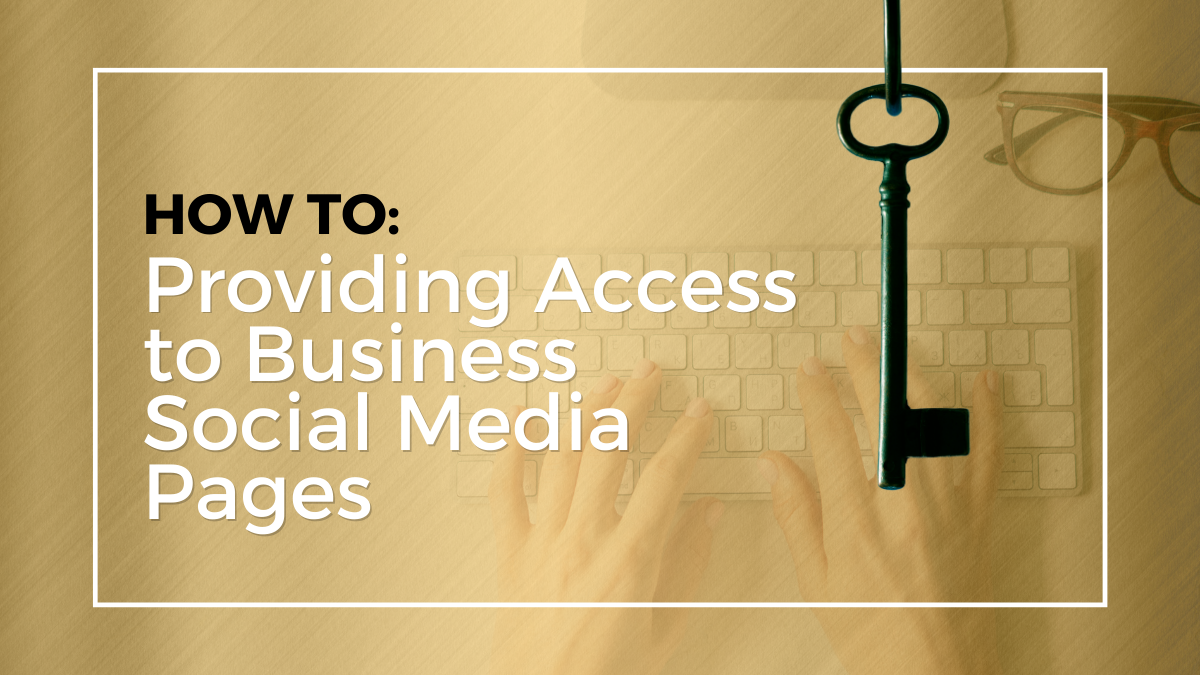
- Click on your profile photo in the upper right corner
- A list of pages that you manage will appear
- Click on the page that you want to provide access to
- Click the Admin Tools button in the upper right corner of the page
- You will get a drop down menu. Under Settings, click Manage Admin
- Click the blue Manage admin page and a pop-up will appear.
- Enter the name of the member, associated employee, or advertiser you’d like to add in the Search for a member field.
- Click on that person’s name
- Select the admin role (Only one page admin role can be assigned per person)
- Click Save
Via Page Settings
The new admin needs to be your Facebook with the person giving access.
- Go to your Facebook Business Page
- Under the Banner, click the Manage button
- From the left navigation bar, select Page Access
- Select Add New
- Enter the name of the friend, associated employee, or advertiser you’d like to add in the Search be name or email field.
- Select the level of administrative rights and click Give Access
- You may be prompted to enter your Facebook Password to verify.
- Click on your profile photo in the upper right corner
- A list of pages that you manage will appear
- Click on the page that you want to provide access to
- Click the Admin Tools button in the upper right corner of the page
- You will get a drop down menu. Under Settings, click Manage Admin
- Click the blue Manage admin page and a pop-up will appear.
- Enter the name of the member, associated employee, or advertiser you’d like to add in the Search for a member field.
- Click on that person’s name
- Select the admin role (Only one page admin role can be assigned per person)
- Click Save